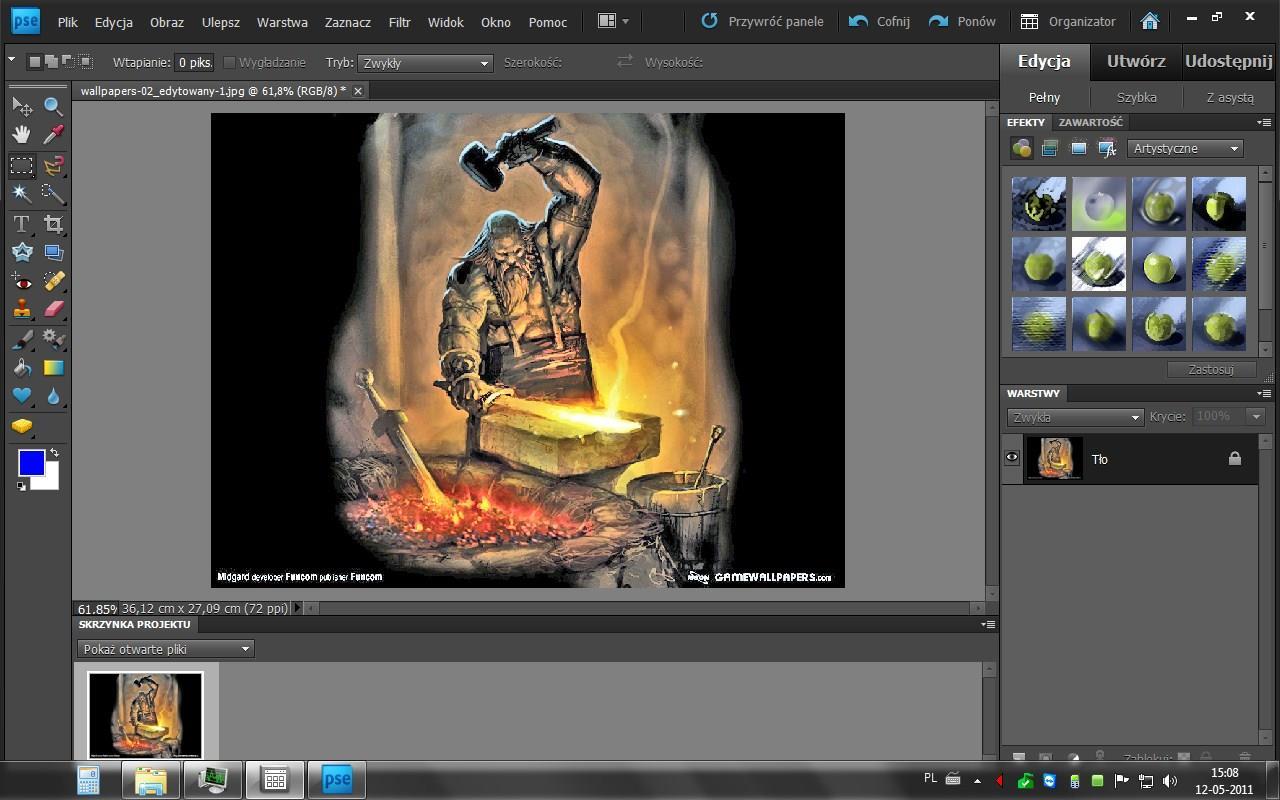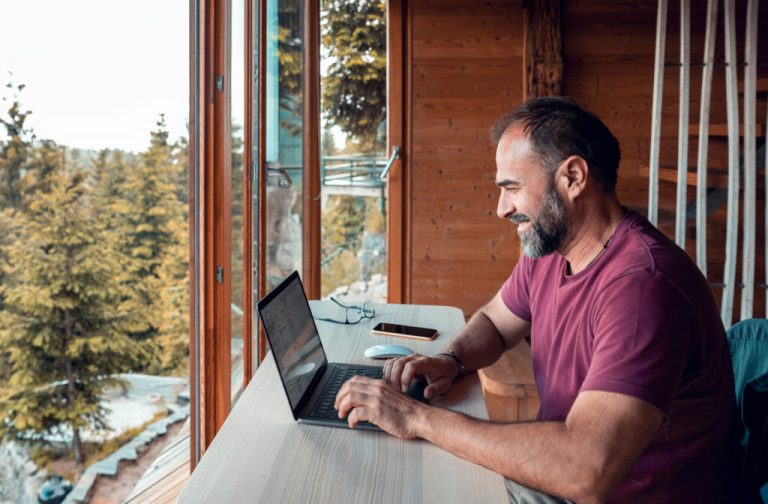There are not a ton of new features in Photoshop Elements 14 as compared to the previous version, but it does incorporate some useful one-click improvement tools inherited from its Creative Cloud sibling and refinements to existing capabilities that make it worth. Similarly, all of these extensible features are available at the price of $80 and the trial version is available at A toz Files website.
- The extensive features of this software analyzes the photo for characteristics such as content and color, then accesses a lookup table with 2500 effects options and presents you with its top 5 suggestions. They really are looks, though, rather than effects; the suggestions seem to be variations on white balance, contrast and saturation. That’s not a bad thing, but I almost wish it had been granted a panel of its own in the interface, with bigger thumbnails. I wish all the thumbnails were larger in the effects panel, to take advantage of larger, high-resolution displays.
- The Adobe claims the Organizer has faster, more accurate face-recognition capabilities, and it is faster and more accurate, but still a little unsure of iatself and requires some confirmations. You can quickly scrub through stacks of faces, and view all the photos attached to them. Map view displays thumbnails that you can scrub though as well and the program will automatically map photos taken on a mobile device and that are tagged. Finally, it provides suggested Event groupings as well.
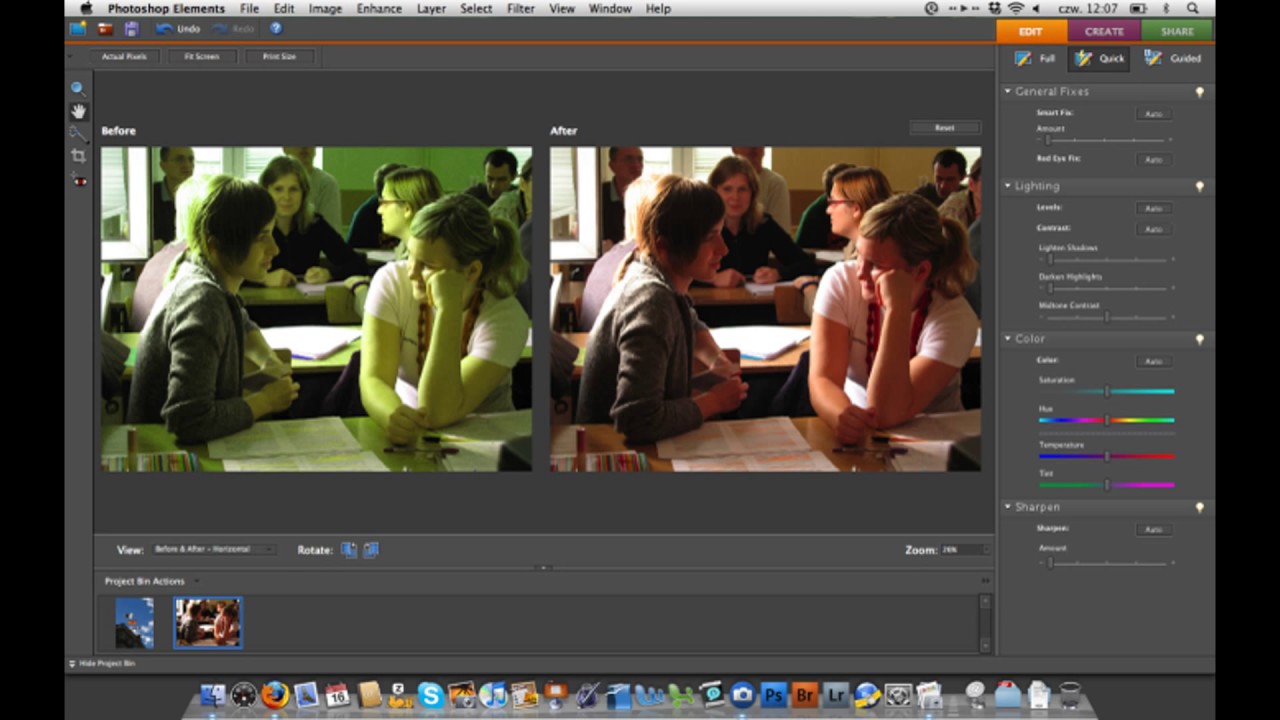
- The Refined edge selection brush which lets you simply brush over complex edges and the software isolates the appropriate edges. In practice, it sometimes works and frequently does not.
- The New Guided Edits Adobe’s interface for walking you through some common thing. The first thing is for resizing photos. While it takes you through choosing an output device and aspect ratio, it does not explain, at all, how it’s making decisions, so it’s not educating you. And unfortunately, it doesn’t address the main point of confusion about resizing, which is how many dots- or pixels-per-inch does the image need to be for your particular use. So when you go to resize a cropped 72 dpi image with a long edge of 3,511 pixels, the Guided Edits tells you that it’s 48.8 inches, which sounds pretty big, but on a typical 300dpi
Printer that’s 11.7 inches.
Furthermore, if you crop it in Elements first, it sizes up the cropped area to be the same as the original, which will make an upsized image look even worse if you run it through the resize Guided Edit. The second Guided Edit helps you create a motion blur called adobe Photoshop CS6 Free version Speed Effect. It’s a pretty good effect: the software walks you through the process of selecting the object, adding a blur, and refining the mask. You really need to take it into expert mode afterwards to alter the opacity of the mask for best results, though.